home | homework | links | glossary | sitemap | contact
Homework Page
week 7
Example of disjointed rollover:
FAST FOOD
ORIGIN
Example of image map:
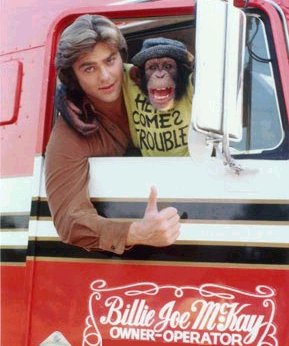
Questions and Answers
What connection does the company Compuserve have with gif's?
CompuServe introduced the GIF format in 1987 to provide a color image format for their file downloading areas, replacing their earlier run-length encoding (RLE) format, which was black and white only. GIF became popular because it used LZW data compression, which was more efficient than the run-length encoding that formats such as PCX and MacPaint used, and fairly large images could therefore be downloaded in a reasonably short time, even with very slow modems.
The original version of the GIF format was called 87a. In 1989, CompuServe devised an enhanced version, called 89a,[1] which added support for animation delays (multiple images in a stream were already supported in 87a), transparent background colors, and storage of application-specific metadata. The 89a specification also supports incorporating text labels as text (not embedding them in the graphical data), but as there is little control over display fonts, this feature is not widely used. The two versions can be distinguished by looking at the first six bytes of the file (the "magic number" or "signature"), which, when interpreted as ASCII, read "GIF87a" and "GIF89a", respectively.
Please explain image optimization for the Web?
The key to optimizing web graphics is to minimize their size, number, and quality, and maximize cropping. Combine adjacent images and use client-side imagemaps instead. Substitute CSS-based rollovers for bandwidth-hungry image-based rollovers. Replace graphic text with styled text. Finally, to minimize HTTP requests, reuse images with the same URL. With all graphics, you can't go wrong if you do the following:
• Eliminate and combine your images to minimize HTTP requests.
• Convert graphic text into styled text.
• Maximize cropping and minimize dimensions.
• Use the right image format (JPEGs for photographs).
• Use interlacing with care (avoid interlacing on smaller images and most PNGs).
• When capturing photographs, use a stable platform,
• Minimize noise, smear, and complexity.
• Use weighted optimization to reduce less important areas and blur backgrounds (for JPEGs).
• Minimize colors (bit-depth) for palette-based formats.
• Use a high-quality quantizer on true-color originals and limit dithering.
• Set your image resolution to 72dpi.
• Specify the actual height and width of all images.
• Use grayscale where possible.
• Use thumbnails linked to larger images.
• Experiment with different settings and programs.
How does screen resolution affect a website?
The picture on your computer screen is made up by colored dots called "pixels". The more pixels used to make the display, the sharper and clearer your picture will be and the smaller everything will look on your screen. This is called screen resolution.
Years ago, computer manufacturers set screen resolution for 640x480 pixels (height and width). Today, this has generally been bumped up past 800x600 to 1024x768 width. People with larger monitors may set their screen resolution for 1280x960 or above. The issue here is that web pages look different at different computer monitor resolutions.
Note: while you may be designing websites on a 21" screen set to a high screen resolution, it's wise to note that most people don't have 21" screens. The current most-used screen resolutions are 800x600 and 1024x768, which are running more or less even. Therefore, if you want to reach the widest possible audience, it's wise to take this into account.
Note the screen resolution and adjust it upwards. At the very least, it should be 800x600, the resolution most web pages are designed for.
Screen resolution regards to your computer monitor's display settings. Your display settings, as well as the settings of your potential clients, directly affect how your site shows up.
When starting a new website, generally start with an 800 pixel page width.
Why is this information important?
If your site is designed at a high resolution, the average person visiting the site is going to see a horrible page! Not only will the site’s image not come across as intended, but the visitor will have to scroll from left to right in order to view all of the page’s content.
When a visitor happens across your site, the first five to ten seconds that they’re there is your only window of opportunity to grab their attention. If your site display is not appealing (such as having to scroll from left to right just to get the basic intent of what you’re offering/saying), they will close the window and your opportunity is gone.
What can you do to be sure that your page’s size works with lower resolution?
Be sure that your web designer is aware of the issues with making a site compatible with all resolutions. Whether you choose to have your site designed by From the start you want your site’s width set to no more than 800 pixels.
When possible, use a background image that can take up any empty space that may be left on either side of the page’s content for visitors with higher screen resolutions. If the design/layout doesn’t flow with a background image, empty space is always more acceptable than that lovely scrolling left and right experience (yes, sarcasm!).
What does it mean to be Section 508 compliant?
The Section 508 technical standards say your web site has to satisfy sixteen specific items for web accessibility. These are specific things you must do during web site development to ensure that a person who is mobility impaired or blind, for example, can use your site. These standards are the basis of the subject matter for this course.
These standards do not require that you dumb down your site. Most sites can be made accessible without changing the visual experience at all.
For example, the standards say you must use alternative text for images and use client side image maps instead of server side maps. These are fairly simple and clear requirements. They are perhaps the most important, the most frequently ignored and they have no impact on the way non-disabled users see or interact with the site. For more information visit 508.

